From this:

to this:

1st Open your image
2nd Duplicate a layer on top on it
3nd Make the top layer black&white(image>adjustment>black&white)
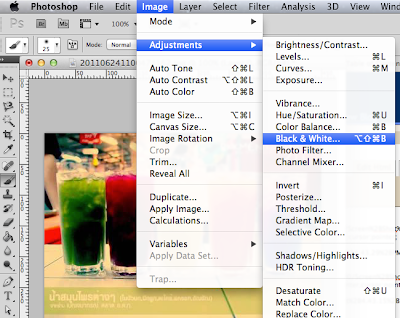
4nd Add vector mask(the 3rd under button)
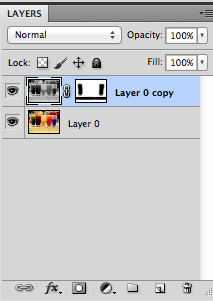
5nd Use black brush to rub of the area you want it to have color ^_^
Use white brush to recover the area you want it black&white -_-
6nd Done!

well i knw the original picture looks better thou :[
but it's just a sample picture for tutorial~
1st time do tutorial lol, super ultra simple technic for photoshop.
Actually i nt so familiar with photoshop hehe, illustrator more familiar.
没有评论:
发表评论